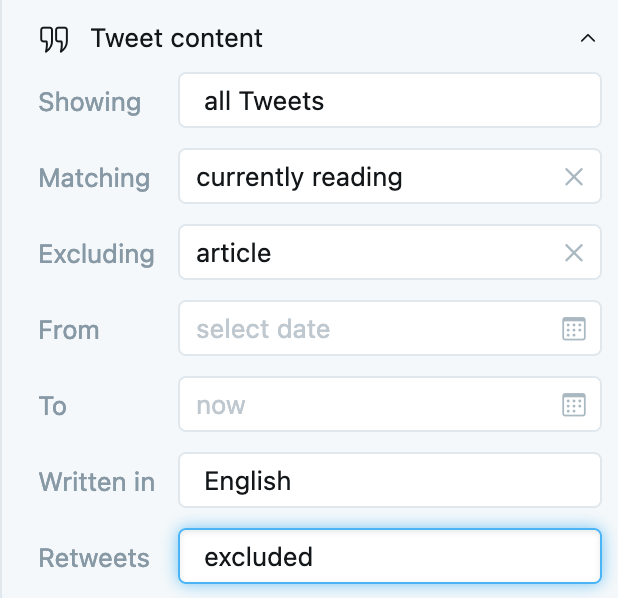How To
TweetDeck for authors
Participate in the most relevant discussions and sift through the noise to find the conversations you and your audience care about.
Plot twist! Debating fan theories and joining in with #BookTwitter is easy with TweetDeck. Our monitoring tool makes tracking real-time conversation on Twitter easier and more visual with its flexible column structure. You can have multiple search columns open at a time, which makes it easier to monitor conversations around specific hashtags, usernames, or keywords.
TweetDeck is beneficial for authors, publishers, and their teams who are looking to oversee conversations around their account, published works, or what’s happening in the industry. Here are some tips on how to get started.
Keep an eye on Tweets and larger discussions around your book
It’s helpful to see what your readers are saying and asking about your book — TweetDeck can search for keywords, hashtags, or general terms.
1. Create a new column.
2. Select the Search option.
3. Add the title of your book in either keyword or hashtag format.
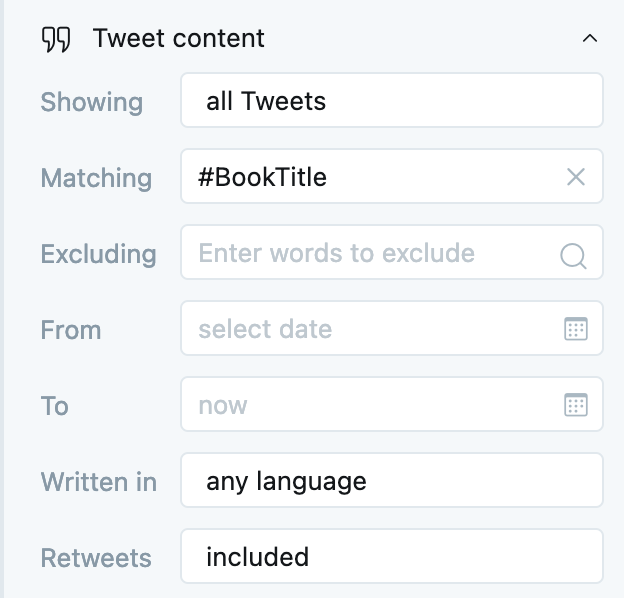
View Tweets mentioning your username
You might be mentioned by book foundations, media organizations, or book stores. Tracking mentions in a TweetDeck column can help sift through the noise and help you engage with book promotions, reviews, or announcements.
1. Within a new column select filters.
2. Under “Tweet authors” select “me.”
3. You can also select “specific user” and type in any username.
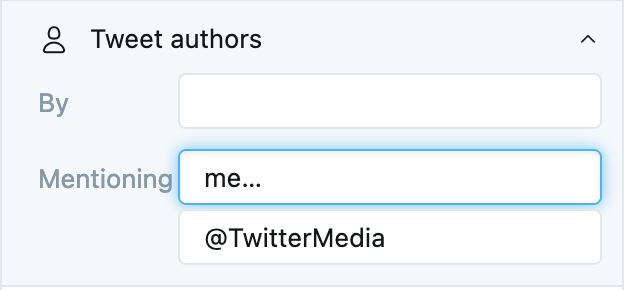
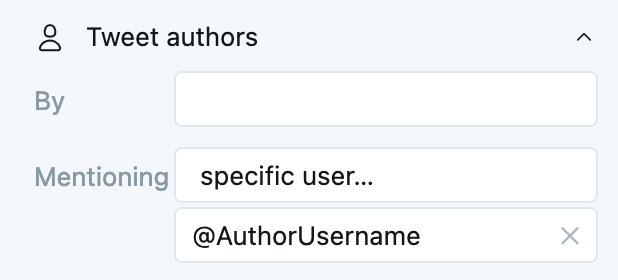
Create a Twitter list to view Tweets from specific authors or publishers
Twitter lists (like one of these) are a great way to group together similar users so that you can view all of their Tweets at once.
1. Create a list on Twitter.
2. Add a new column.
3. Select List.
4. Search and choose your list.
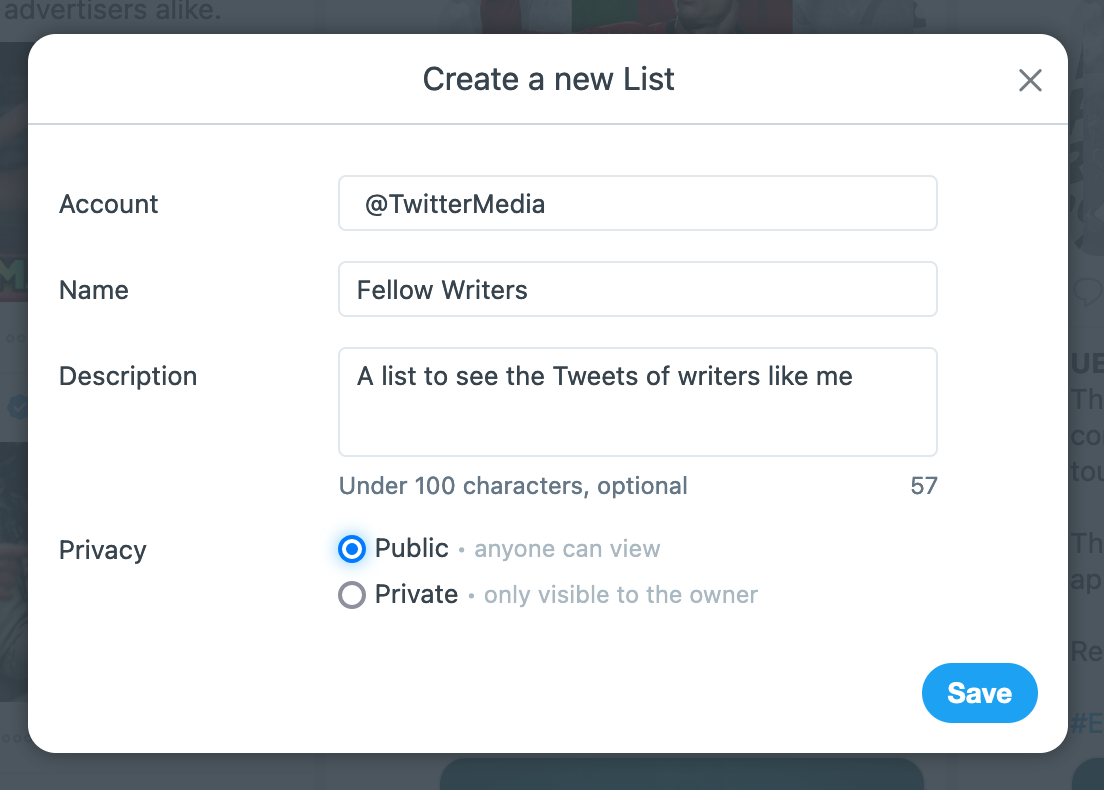
Search reading hashtags with over 100 Retweets to see other well-liked books
1. Search popular hashtags such as:
#AmReading
#MustRead
#GoodReads
2. Under “Engagement” put “100” within Retweets to gauge currently popular books.
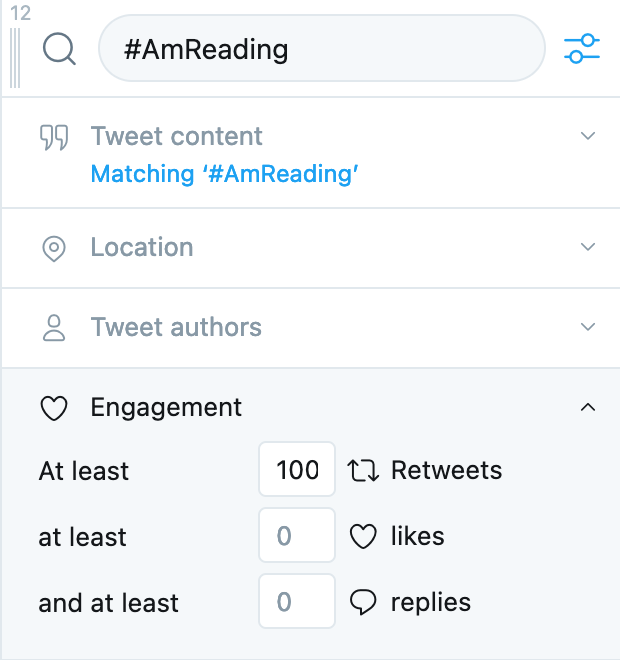
Search a specific date during the popular reading hashtag holidays
Check out what conversation topics and Tweets were popular during #BookLoversDay or #ReadABookDay in previous years to get inspiration for this year’s Tweets.
1. View Tweets on popular reading hashtag holidays #BookLoversDay on August 9 or #ReadABookDay on September 6.
2. Under “Tweet content” use “From” and “To” to select a specific date.
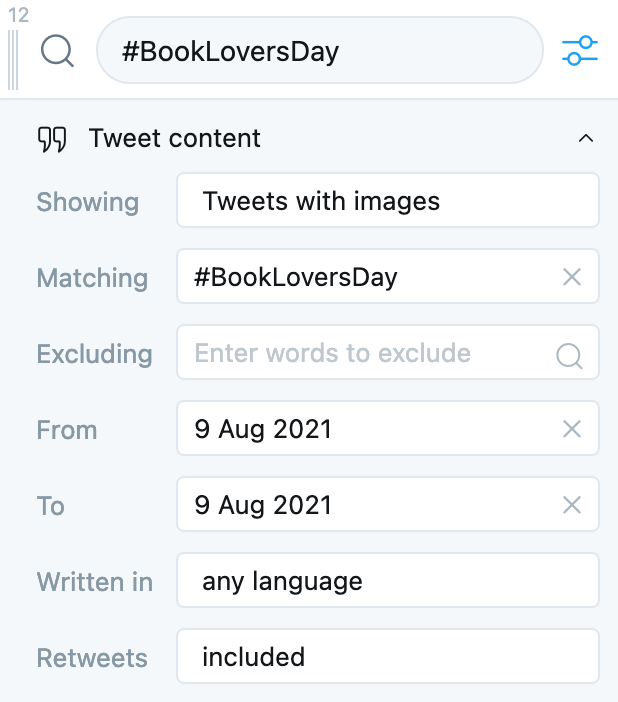
Search to see what reader’s favorite books are within a certain area
If you’re traveling to another city as part of your book tour, look into what the readers are already Tweeting about.
1. Search for “my favorite book.”
2. Under “Location” enter a specific geotagged location.
3. Update the search radius.
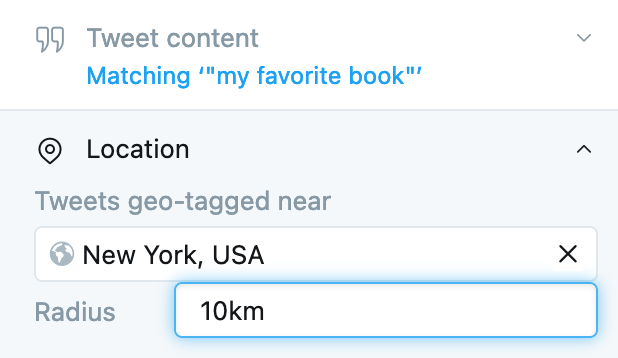
Use even more filters to refine your results
Some of these hashtag searches will return a lot of Tweets! Use the various filters to narrow down and more easily find what you’re looking for.
1. Under “Tweet Content” you can update the language and if you would like Retweets included in your results.
2. You can also exclude specific keywords to improve your search.
3. In this example, we have excluded the word “article” to filter out digital news.